Ever felt frustrated when your VPN slows down video calls or blocks access to local banking apps? Split tunneling fixes this by letting you decide which apps use the VPN and which connect directly. In this 2025 guide, you’ll learn how to balance privacy and performance—without sacrificing either. Whether you’re streaming, gaming, or working remotely, mastering split tunneling puts you in control of your internet traffic.
What Is Split Tunneling?
Split tunneling is a VPN feature that routes some of your internet traffic through an encrypted tunnel while letting other traffic access the web directly. Instead of forcing all your data through the VPN (which can slow things down), it gives you granular control. Think of it like a highway with express lanes: sensitive activities (like banking) get VPN protection, while bandwidth-heavy tasks (like Netflix) take the direct route.
How Split Tunneling Works
When enabled, split tunneling checks each app or website against your predefined rules:
- Included apps/websites: Traffic is encrypted and routed through the VPN server.
- Excluded apps/websites: Traffic bypasses the VPN, connecting directly to the internet.
For example, you could route your torrent client through NordVPN for privacy while letting Zoom use your regular connection for better call quality.
Why Use Split Tunneling in 2025?
Here’s why this feature is a game-changer for everyday users:
- Faster speeds: Video streaming or gaming won’t suffer from VPN latency.
- Access local services: Banking apps or regional sites that block VPNs still work.
- Reduce bandwidth strain Ideal for remote workers on limited connections.
- Enhanced security Keep sensitive browsing private while avoiding VPN bottlenecks for trivial tasks.
Split Tunneling vs. Full VPN
| Feature | Split Tunneling | Full VPN |
|---|---|---|
| Speed | Faster for excluded apps | Slower (all traffic encrypted) |
| Local access | Yes (for excluded services) | No (may trigger geo-blocks) |
| Security | Selective encryption | Full encryption |
How to Set Up Split Tunneling
Most premium VPNs offer split tunneling. Here’s how to enable it in three popular services:
1. NordVPN
- Open the NordVPN app and go to Settings.
- Select Split Tunneling under “Advanced.”
- Choose “Enable” and pick apps to exclude from the VPN.
2. ExpressVPN
- Launch ExpressVPN and click the hamburger menu.
- Navigate to Options > Split Tunneling.
- Toggle “Manage connection on a per-app basis” and select your preferences.
3. Surfshark
- In the Surfshark app, open Settings.
- Find VPN Settings > Split Tunneling.
- Switch between “Bypass VPN” or “Use VPN” modes for specific apps.
Best Practices for Split Tunneling
To maximize security and performance:
- Prioritize privacy: Always route browsers, email, and financial apps through the VPN.
- Exclude bandwidth-heavy apps: Video conferencing or gaming often perform better without VPN encryption.
- Test configurations: Use IP/DNS leak tools to verify no sensitive data bypasses the tunnel.
- Update rules regularly: New apps may need manual inclusion/exclusion.
When Not to Use Split Tunneling
Avoid splitting traffic if:
- You’re on public Wi-Fi (always use full VPN encryption).
- Your work requires all traffic to be monitored/secured.
- You’re in a high-censorship country (e.g., China or Iran).
Top VPNs with Split Tunneling in 2025
Not all VPNs support this feature equally. Our top picks balance ease of use with robust security:
- ExpressVPN: Intuitive app-based rules and lightning-fast speeds.
- NordVPN: Advanced options like URL-based split tunneling.
- Surfshark: Budget-friendly with unlimited device support.
Split tunneling is your key to a smarter VPN experience—no more choosing between speed and privacy. Start by testing it with one or two apps, then expand your rules as needed. For a seamless setup, try ExpressVPN’s split tunneling, which works flawlessly across devices. Need more guidance? Explore our privacy guides for deeper dives into VPN features.
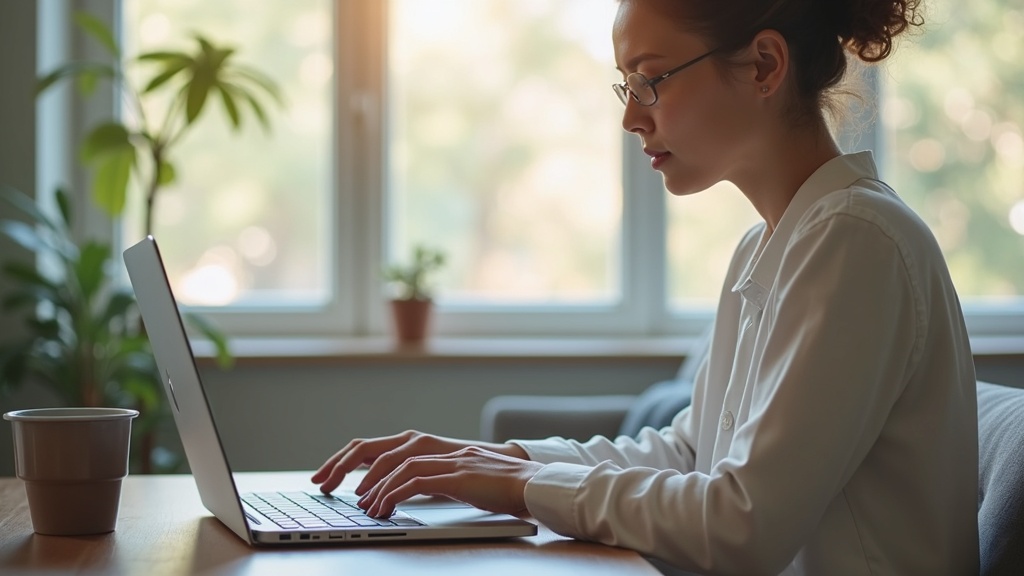




Join the discussion
Have a question or a fix to add? Share it below.